Get Notifications by SMS in Appointment booking system
Through the Appointment Booking Plugin, send SMS notifications to your Clients.
With the Appointment Booking Plugin, you can send your customers any notifications using the SMS Notification system. When your WordPress website is used to make an appointment, your customers will receive instant SMS notifications. Enhancing your quality of service will increase your contact with your clients, thus strengthening your business relations.
It is also possible to receive different types of SMS notifications depending on your business system. Say you have many employees at various locations, and clients can also schedule appointments with these employees. In this situation, you may have to send SMS notifications to both your clients and employees. This is why booking plugin SMS notifications are the ideal solution for you.
Notifications for Reminder
A reminder will also help you get to your appointments on time. You can send your customers regular SMS notifications before and after their appointments using the SMS Notification system.Let's find out how you can use this incredible SMS notification system in your own business.
Notifications about appointment status
In addition to appointment time changes, booking plugin SMS notification system also works great. Customers can be notified by SMS when their appointment time changes or when a staff member approves or cancels their appointment request. The entire process becomes automated and communication becomes instant.Setting up a Twilio account with your booking system
Twilio requires you to create a Twilio account and get an Account SID and Auth Token. The integration is only available if Twilio supports your country. You can also use Twilio's integration for testing purposes only if you do not purchase a plan. Try Twilio Click here.Twilio account integration with Appointment Booking
After you have registered with Twilio and purchased a plan, you need to enter the API credentials, as well as the number Twilio gave you, in your selected booking system go to General Settings > Integration settings > SMS. Then you're done. It's time to design the SMS notification template to send.You can also Design SMS Notification Templates
By selecting a header from the left-hand column, you can send SMS notifications to specific customers or staff members. You'll find short tags for appointment information in the right column. The middle section allows you to create the SMS notification that you will send to your customers and team members.
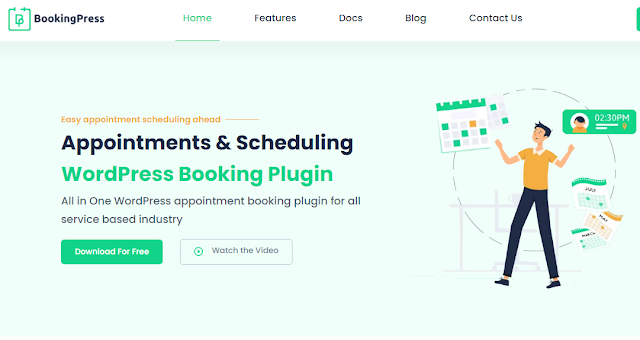

Comments
Post a Comment